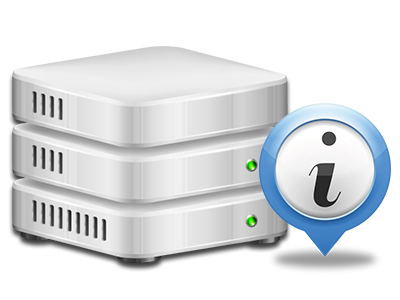Web Stats Manager
The only location you need to go for any site activity reports

With our Web Hosting Control Panel, you will be able to keep an eye on every aspect of your Internet presence. You’ll have at hand complete figures, which will provide you with up–to–the–minute information on the resources your web sites are utilizing as well as the views they are having. You will also find numerous specific information about EZ Weather’s servers in general. The info is separated into portions, meaning you can easily find your path around.
Server Info
More information for your web server
In the Server Data area of the Web Hosting Control Panel, you can get details regarding the server your Linux shared hosting account is found on. You can check out the OS, the physical IP address as well as the current Perl/MySQL versions, discover more information concerning the setup Perl modules and the incoming and outbound mail servers, watch the server load, and so on.
You’ll also find details about the PHP variation without having to setup phpinfo files, etc.
Access & Error Logs
Receive info on your sites’ performance
With the information presented in the Access and Error Records section of your Web Hosting Control Panel, you can identify just about any possible issues with the operation of your websites. The access reports will show you all sorts of data files including texts, photos and video clips that have been looked over from your website visitors whilst the error reports will record just about any notifications and problems that have taken place throughout their stay on your site.
It’s possible to download the access and error report data for each of your active websites from the Web Stats Manager area of your Web Hosting Control Panel.
Web Traffic Statistics
Have a look at the traffic to your web site in the greatest detail
With the web stats instruments integrated into the EZ Weather Web Hosting Control Panel, you can keep tabs on the traffic on your website in the finest detail. You can pick in between a couple of well–liked interfaces – Webalizer and Awstats, both of which supply you with detailed information about the visitors to your site and also the information they review on a day–to–day, weekly and monthly basis.
There is no need to setup absolutely anything beforehand to receive traffic data for your sites. In the Website Traffic Statistics section of the Web Hosting Control Panel, just simply load the data report for a selected site and get the info you need for your Internet marketing practices.
CPU Statistics
Track your websites’ server power load
The host’s CPU is critical for the interaction and communication between your web site and its site visitors. The more complex and resource–consuming your websites are, the more host assets and CPU time will be necessary. Through the CPU stats area, you can easily keep tabs on which website is employing the largest portion of CPU allocations.
You should undertake procedures to improve your websites if the CPU use limit has been reached. You can see in–depth reports for each day and month and for a full calendar year.